Kahoot upgraded... Welcome to Gimkit!
Gimkit - “How to” & Review
What is Gimkit?
What is Gimkit?
Gimkit is a game show for the classroom that requires knowledge, collaboration, and strategy to win. Gimkit was made by a high school student in Seattle for students. Students answer questions at their own pace on their own device. Throughout a Kit, students get exposure to the questions multiple times to ensure mastery.
What else does it offer?
What else does it offer?
Data: After every game, Gimkit generates a report detailing what your class needs help on. Individual reports allow you to help specific students.
Homework: Gimkit isn't only used in a live class setting. You can use Gimkit for homework assignments which are graded automatically.
KitCollab: KitCollab allows students to take charge of their own learning! Your class builds the Kit by each student contributing a question.
Quizlet Import: Import any of the existing 200 million Quizlet sets with only a few clicks. Or search and reuse Kits made by other Gimkit users.
Getting Started
Click sign up on one of the offers on the www.gimkit.com website!
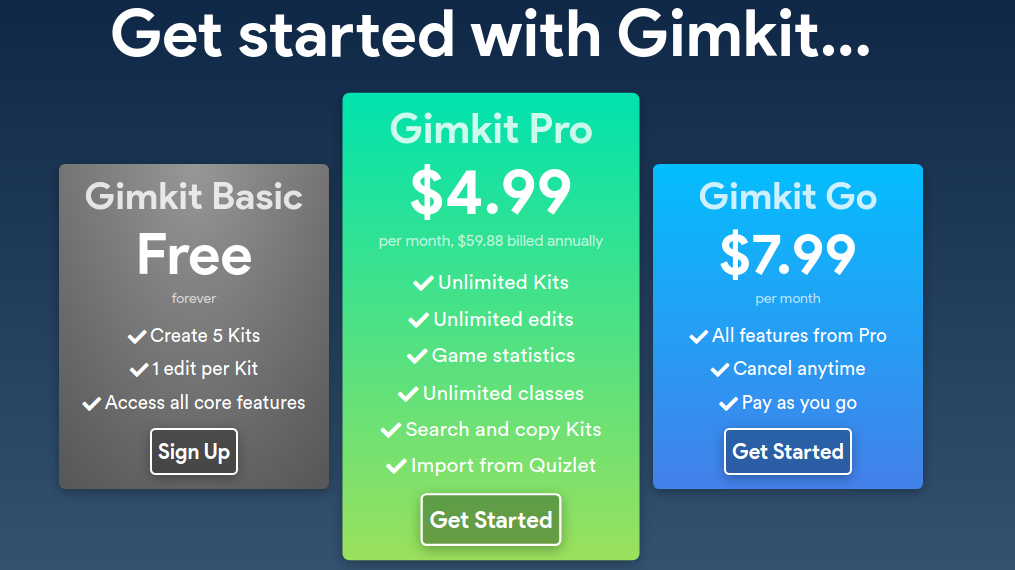
Note: There is a school license. They offer bulk discounts for groups of 6+ teachers. Contact Gimkit for pricing.
Creating a Kit
Sign Up
Click New Kit
Name your Kit
Choose the way you’d like to create the kit: From scratch, from Quizlet, or from CSV

From Scratch
Choose a cover gif
Homework: Gimkit isn't only used in a live class setting. You can use Gimkit for homework assignments which are graded automatically.
KitCollab: KitCollab allows students to take charge of their own learning! Your class builds the Kit by each student contributing a question.
Quizlet Import: Import any of the existing 200 million Quizlet sets with only a few clicks. Or search and reuse Kits made by other Gimkit users.
Getting Started
Click sign up on one of the offers on the www.gimkit.com website!
Note: There is a school license. They offer bulk discounts for groups of 6+ teachers. Contact Gimkit for pricing.
Creating a Kit
Sign Up
Click New Kit
Name your Kit
Choose the way you’d like to create the kit: From scratch, from Quizlet, or from CSV
From Scratch
Choose a cover gif
Create your questions by choosing Multiple Choice or Text Input (top right hand corner).
Multiple Choice Option: Add Question and at least 2-4 possible answers. Text: Write a question and answer (not case sensitive). Optionally, you can add a photo.
When you have finished the number of questions you’d like, click CREATE KIT
From Quizlet

Choose a cover gif
Import a Quizlet into Gimkit (Only Pro and Go subscribers can make changes once quizlets have been imported.)
Follow the directions to export the Quizlet and import into Gimkit
From CSV
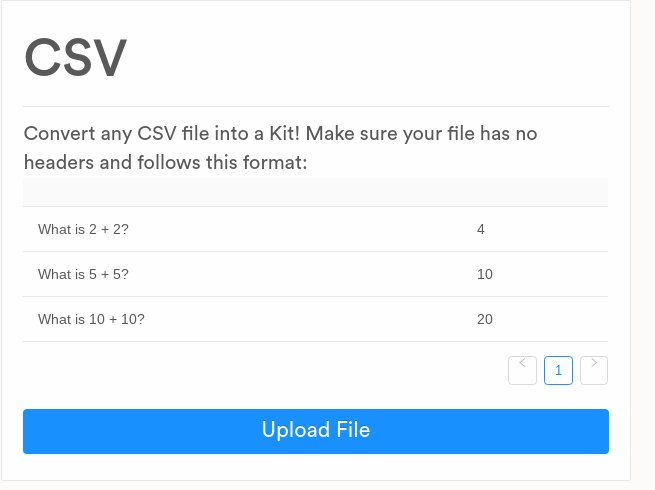
Follow the directions to convert the CSV into Gimkit (Only correct answers can be listed in file. Once uploaded, add incorrect answers.
Playing the Gimkit
Click on the kit you’d like to play
Click PLAY
Choose your game mode: Classic or Team
Multiple Choice Option: Add Question and at least 2-4 possible answers. Text: Write a question and answer (not case sensitive). Optionally, you can add a photo.
When you have finished the number of questions you’d like, click CREATE KIT
From Quizlet
Choose a cover gif
Import a Quizlet into Gimkit (Only Pro and Go subscribers can make changes once quizlets have been imported.)
Follow the directions to export the Quizlet and import into Gimkit
From CSV
Follow the directions to convert the CSV into Gimkit (Only correct answers can be listed in file. Once uploaded, add incorrect answers.
Playing the Gimkit
Click on the kit you’d like to play
Click PLAY
Choose your game mode: Classic or Team
Choose your Game Goal
Choose the settings you want to set for students: 

After making all of your selections. Click CONTINUE.
You will see this screen which is projected (but does not have to be) for student instructions to log in.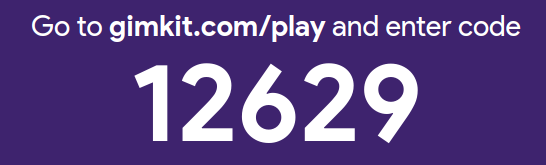
Student names will appear on screen. Once all students are in, click START GAME.
Student view: Students will see the question and will try to choose the right answer. Each correct answer earns money by default. Once they answer a question correctly they can either Continue to Questions or Shop.

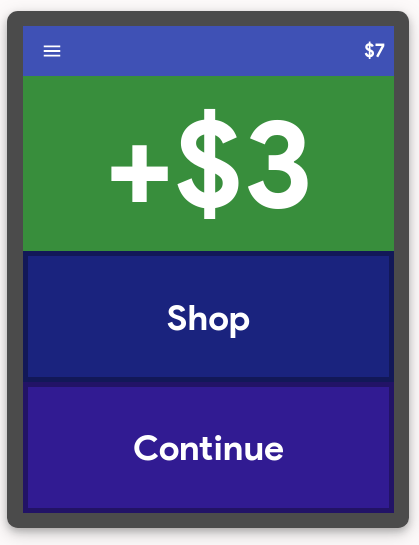
In the Shop students can…upgrade, powerup, and change themes.

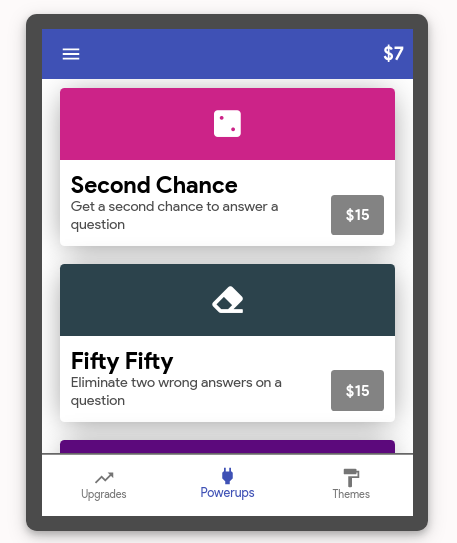
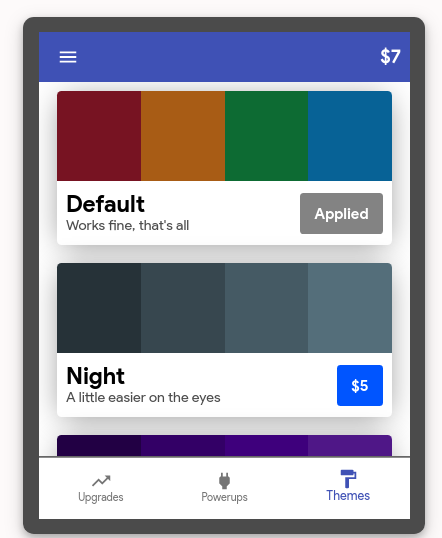
The questions will repeat depending on the game goal selected. The game moves along on it’s own until finished.
Note: The leaderboard can be projected and students can see the actions done both on the leaderboard and on their screen. Students have to shop to make the most money. The Game Goal can be making the most money in a certain time frame of your choice, all players race to be the first to a cash goal, or all players try to earn as much money as they can, but the game ends when the collective total of all players meets the cash goal.
After making all of your selections. Click CONTINUE.
You will see this screen which is projected (but does not have to be) for student instructions to log in.
Student names will appear on screen. Once all students are in, click START GAME.
Student view: Students will see the question and will try to choose the right answer. Each correct answer earns money by default. Once they answer a question correctly they can either Continue to Questions or Shop.
In the Shop students can…upgrade, powerup, and change themes.
The questions will repeat depending on the game goal selected. The game moves along on it’s own until finished.
Note: The leaderboard can be projected and students can see the actions done both on the leaderboard and on their screen. Students have to shop to make the most money. The Game Goal can be making the most money in a certain time frame of your choice, all players race to be the first to a cash goal, or all players try to earn as much money as they can, but the game ends when the collective total of all players meets the cash goal.
Review
Gimkit is similar to Kahoot but, in my opinion, better and more engaging. Students can move at their own pace and can be strategic about winning while learning the material. In my experience, the students (most) BEG to play this game. They say it truly helps reinforce vocabulary. They enjoy both individual and team mode. I personally am a Gimkit Pro member and I think it is TOTALLY worth it. I use it once a week and you can customize the sets the way you want. It can be a bit time consuming to create a kit from scratch, but once you have it, you have it forever. The way I typically use Gimkit is with the Quizlet import. This is the most time saving route because with Quizlet you can use previously made public sets or you can use your own. In just a few clicks you are done and the game is ready for your students. My students’ favorite part of the game is ICING or freezing another person or team for 10 seconds! You have to see their reactions!
Follow Gimkit on Twitter for more information and check out this video.

Gimkit is similar to Kahoot but, in my opinion, better and more engaging. Students can move at their own pace and can be strategic about winning while learning the material. In my experience, the students (most) BEG to play this game. They say it truly helps reinforce vocabulary. They enjoy both individual and team mode. I personally am a Gimkit Pro member and I think it is TOTALLY worth it. I use it once a week and you can customize the sets the way you want. It can be a bit time consuming to create a kit from scratch, but once you have it, you have it forever. The way I typically use Gimkit is with the Quizlet import. This is the most time saving route because with Quizlet you can use previously made public sets or you can use your own. In just a few clicks you are done and the game is ready for your students. My students’ favorite part of the game is ICING or freezing another person or team for 10 seconds! You have to see their reactions!
Follow Gimkit on Twitter for more information and check out this video.

Comments
Post a Comment